Compared to mobile phones, computers can store more videos and allow you to enjoy them on a larger screen. However, sometimes we also need to access these videos on our phones as well.
- We can’t have our computers with us at all times, and iPhones are always in our hands. Therefore, after transferring videos from a computer to an iPhone, we can watch downloaded movies or TV shows anytime.
- The computer has much more space than the iPhone, so we usually transfer the videos we shoot to the computer. But sometimes we also need to transfer the video to our iPhone to share it with others or use it for other purposes.
However, as is known to all, iPhone and Windows do not play well together. It’s easy to transfer videos from iPhone to PC but how to transfer videos from PC to iPhone? Well, to achieve the goal, we need to use the transfer tool.
What’s the best way to transfer videos from PC to iPhone?
We can’t drag and drop videos directly onto the iPhone. To help users transfer videos, Apple has developed a video sync function in iTunes. For iPhone users, iTunes is no stranger, even if you haven’t used it, you must have heard of it. It is one iPhone data management tool as well as one media player.
iTunes does help you transfer videos from PC to iPhone, but what you need to know is that it won’t do it the way you want it to.
- iTunes can help you transfer the videos you need to your iPhone, but the videos that already exist on your phone will be erased. iTunes achieves data transfer by syncing. Syncing means that iTunes and the phone’s data will remain the same, so existing videos will be erased.
- In addition, iTunes will only pair with one iPhone, and you can’t sync videos from different iTunes libraries to the same iPhone. In other words, you can’t transfer videos from your computer to your family or friends’ iPhones through iTunes.
In a word, iTunes is a workable way to transfer videos from PC to iPhone but it’s not a good way. Compared with iTunes, another transfer tool, AOMEI MBackupper is a better choice.
MBackupper can help you easily transfer videos from PC to iPhone
AOMEI MBackupper is one professional iOS data management tool for Windows users. The tool can help users transfer and back up iPhone data. As for data transfer, it can help users transfer data from iPhone to computer, from computer to iPhone, or from iPhone to another one.
With MBackupper, you can easily transfer videos from PC to iPhone.
- It can help you transfer selected videos to your iPhone at once.
- It supports transferring photo videos, movies, music videos, and TV shows.
- It allows you to transfer videos to the Photos app, Music app, or Videos (Apple TV) app.
- It enables you to transfer videos from any computer to any iPhone.
- It will not erase any existing videos or any other data on the iPhone.
In short, MBackupper can help you easily transfer any video from any computer to any iPhone. If you want to transfer large videos, MBackupper can also help you to achieve that purpose. Meanwhile, it also can help you transfer 4K videos from iPhone to PC without effort.
How to transfer videos from PC to iPhone
Let’s start to see how to transfer videos from PC to iPhone via AOMEI MBackupper.
Step 1. Launch AOMEI MBackupper > Connect iPhone to computer via the USB cable. Enter the passcode on your iPhone so that the software can access your device.
Step 2. On the home interface, click Transfer to iPhone option.
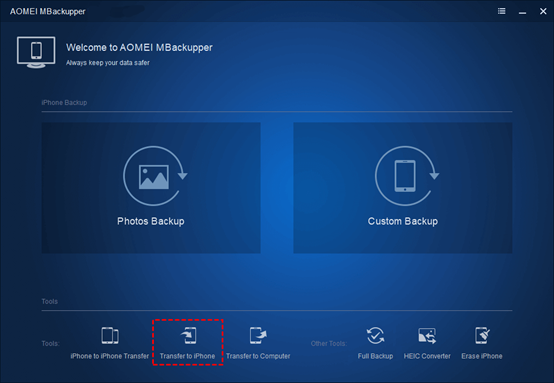
Step 3. Click the plus icon > Browse your computer and choose the videos you want to transfer to your iPhone.
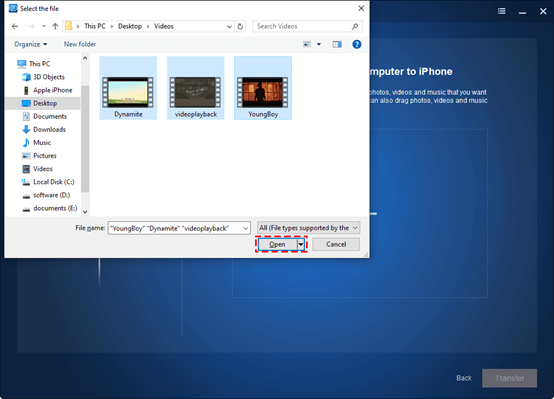
Step 4. Depending on your situation, choose to transfer videos to the Videos, Music, or Photos app (Choose Videos if you want to import videos to Apple TV) > Finally, click Transfer to start.
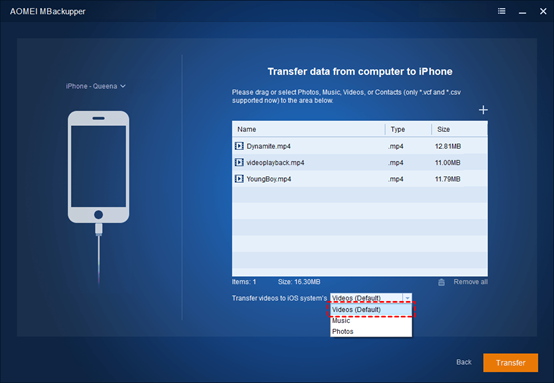
As you can see, AOMEI MBackupper can help you easily transfer videos from PC to iPhone and transfer music from iPhone to iPhone, all you have to do is to make a few clicks.
Besides videos, MBackupper also supports transferring photos, music, and contacts. If you’d like to listen to the songs stored on your PC, you can follow the steps above to transfer music from the computer to your iPhone.

